By: MCP Thoughts Article.
Over-editing in Photoshop is a chronic problem. When photographers first get and learn to use Photoshop, they often are in awe of its capabilities but do not have the skills to use it properly. As a result, many start out playing with filters and plug-ins and over-use them. Sometimes photographers feel Photoshop is all powerful and take images that should have been in a reject pile,and they try to 'save' them.
As a rule, Photoshop should not be used to save unacceptable photos. If a photo is out of focus, blown out, severely under-exposed, or has really awkward composition, Photoshop will not make it drastically better. Used in excess, it can actually make the image worse.
Photoshop is best used as a tool to make good photos great. But remember, when editing, less is often more. Over-editing photos can make them go from good to bad. When I did my post on photography fads, a few weeks ago, I mentioned doing future article on editing fads. After thinking about it, I realized that many “fads” were actually immature or poor editing.
Some things like selective color definitely can fall into fads or cliches, meaning they were over-used for a period of time. While selective color edits occasionally look great, more often than not, it is overdone. The best example I can think of is when a photo is turned black and white and the eyes are colored back to blue.
Here are 25 of the most common mistakes photographers make when editing retouching images:
- General over editing – often, but not always, the best edits are subtle and enhance what is good about the photo.
- Over popping the colors – while I love vibrant color, many who are new photo editing, give their images an almost neon color. When you edit watch for details in your color areas. If these start to disappear, you have gone too far.
- Using the latest editing fads on every photo - I understand the need to experiment as an artist. But think about the longevity of your editing. What edits might go out of style? Clean post processing will never go out of style. Rich black and white conversions are not likely to either. Currently I see a lot of photos converted with a “fake” hazy look. Yellow skies seem to be another “fad” which may look good occasionally, but probably not if used on every photo. Years from now, we may wonder how much pollution was in our air. And while I love the look of dreamy sun flare when captured in camera, if you add it in post processing, really judge if it adds to your image. And please do not add it to every image. These fads may add to certain photos, but definitely will not make every photo look better.
- Blowing things out – many like bright photos, me included. But when editing, make sure to have your histogram and your info palette open. Constantly check for numbers creeping into the 250s (255 is totally blown) in any of the channels (R, G or B). If you have a photo that already has blow outs, and you shot RAW, go back to Adobe Camera Raw, Lightroom, or Aperture and decrease exposure or recover it. If you have spots of blown areas or speckles lighting, be more aware when shooting, and move locations.
- Adding too much contrast and losing details in shadows – Similar to blowing out information is clipping your shadows, so that the dark areas are pure black. When your see numbers in your info palette close to or at zero, you have no information left in the shadows. Back off your conversion by lowering opacity or even masking.
- Messing with curves before you know how it works – “Curves” is possibly the most powerful tool in Photoshop. But it is intimidating to new users. Most either avoid it or misuse it. If used improperly, you can do more harm than good to your highlights, shadows, and color. When skin turns orange, many times the culprit is an s-curve. Turn your blend mode to luminosity when this happens so the curve does not impact color and skin tones. If you want to learn more about curves, check out the MCP Curves in Photoshop Training Class.
- Muddy black and white conversions – Converting to gray-scale alone is rarely an effective method for a rich black and white. Even when using better methods, like the black and white adjustment layer, gradient map, duotones, or channel mixers, you may need to use curves to help. Also be aware of your color. If you convert to black and white because your color was horrible, likely your black and white will not be as rich either. I always fix color prior to converting to black and white.
- Heavy toning of monochrome images - Occasionally this can be pulled off well, but often times a light tint to a monochromatic conversion is nice is a better choice. Sepia and really heavy toning often looks out of place. Chose tones and opacity of them carefully.
- Blindly using Photoshop actions without understanding what they are doing – Get to know the program before diving in. And get to know your actions too. Understand what each does so you can get the best results and have the most control.
- Cropping like crazy – Definitely some photos benefit from cropping. But remember when you crop in Photoshop, it throws out pixels and information. So if you are unsure what size you may need, keep your edited photo pre-crop too. Beware of cropping in too close in case you need a different size ratio later. With cropping, also make sure you are not chopping your subject at the joints (like wrists, elbows, neck, knees, ankles, hips, etc).
- Alien eyes - I love eyes to sparkle. The best way to accomplish this is by getting light in the eyes and nailing your focus in camera. The Eye Doctor action can help you if you have good focus and light, but again, do NOT over-use it. You want eyes to sparkle without looking fake. Just give eyes a little life, and then stop. They do not need a “full life” of their own.
- Over whitening teeth – Same concept as the eyes… Teeth usually do not glow in real life, so they should not in your photos either. If you wish to take out a little yellow or brighten them a touch, go ahead. But make sure when you look at the image, the teeth do not jump out first.
- Plastic skin – Skin smoothing is really popular these days. After all, who wants deep wrinkles, acne, large pores, and uneven skin? Nobody. But who wants to look like a plastic Barbie? Nobody… So when using Portraiture, MCP’s Magic Skin smoothing actions, or the built in healing and patch tools, remember moderation is the key. Work on duplicate layers and lower the opacity and/or use masking to keep the look natural.
- Getting rid of under eye shadows – Similarly to plastic skin, when your subject has deep set eyes, you may want to minimize the crease or shadows under the eyes. You do not want to get rid of it completely though. Watch this video tutorial on getting rid of under eye creases in Photoshop for more tips, but remember opacity is your friend.
- Halo around subject - When popping color, doing heavy defogs, or when selective lightening or darkening, be careful of halos around your subject. When masking these changes, work your way in close to the subject, and adjust brush hardness as necessary.
- Soft glow – This look is where things have a dreamy blurred look. Personally I am for sharpness, so doing this when editing seems counter-intuitive to me. I am not a fan of this look. But if you do choose to do it, please do so in moderation and on pictures where it adds to the mood of the image.
- Heavy vignettes - Again, I use vignetting lightly and purposefully. Those new to editing often overuse these and pop dark edges on every image. My recommendation, try it as a non-destructive layer, play with opacity, and really decide if it helps or hurts your photograph.
- Over sharpening – Digital images need sharpening. Sharpening takes an in focus photo and makes it crisp. But when you have a photo that is blurry, out of focus or fairly soft, it actually does more harm than good. Also be aware of adding too much sharpening. Unfortunately with sharpening, especially for print, it is not one size fits all. There are no magic numbers to use every time. You will need to experiment. Zoom in to 100% and see what it looks like.
- Getting rid of too much noise – I love using Noiseware when I shoot at higher ISOs. It really can help take that graininess out of the photograph. But be careful when using as it can make parts of your image blotchy, take away texture, make clothing or hair look over smooth. Zoom in and peek. Run the noise reduction filter on a duplicate layer so you can adjust the opacity, and add a mask if needed to bring back detail in certain parts.
- Heavily blurring the background in Photoshop – Bokeh is beautiful. I love the look of a blurred background where the subject just pops off of it. But please, do this in camera by shooting with a wide aperture and by having space between your subject and the background. It is very rare that a photographer can pull off natural looking background blur using the Gaussian Blur filter. Usually it looks fake since there is no fall off and often abruptly stops.
- Poor extractions – When I do Private photoshop training of new photographers, I almost always get asked how to extract a subject from the background. Unless you prepare ahead with the photography, using a green screen and even background lighting, it is a challenge for even professional editors and retouchers. If you do attempt an extraction, be aware of jagged edges and obvious cut outs.Take your time, and make sure you do not leave rough edge, etc. As a rule, I would recommend paying attention to your background when shooting, and use wide apertures when your surroundings are less than ideal.
- Overdoing textures – Textures may fall under fads or at least trends. We will need to see how far they are used as overlays on images in the future. For now, remember if using a texture, less can be more. Make sure it actually enhances the image. Do not just use texture to use texture. This video can teach you how to take texture off the skin of subjects or remove the color tone from it or blur the texture away.
- Fake HDR – High Dynamic Range images have increased in popularity. When multiple exposures are taken and then blended, these images can be impressive. There are ways to fake this look in post processing in Lightroom and Photoshop. Occasionally it can create in an interesting look. But often times, they do not come out looking great. If you try doing HDR with one photo, using one exposure, haloing can occur. You may need to decrease the effect for better quality.
- Playing with plug-ins and artistic filters – When you get Photoshop, it can be tempting to make your photo into a watercolor, then a mosaic, then an Andy Warhol looking print. You get the idea. Filters can equal fun. But usually most of these do not make for a professional looking portrait. So if you are scrapbooking or just entertaining yourself, play around. But for the most part, these tools are better left where they are.
- Overdoing selective color - Some might say to avoid selective color altogether. It is probably the first thing people think of when you say “editing fad.” I am not a huge fan, but every once in a while, I see images that are enhanced by this. Most of the time, however, it does not make an image look better. So consider why you are doing it. Did the customer ask or are you just playing. And please, for me, do not convert to black and white and then colorize the eyes. That just freaks me out. If you have done it in the past, do not take offense. But it just is not the best way to show off beautiful blue eyes…






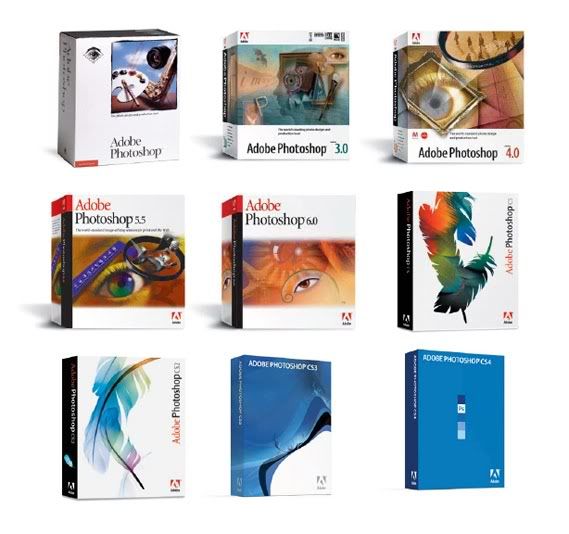


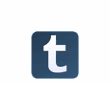











0 comments:
Post a Comment